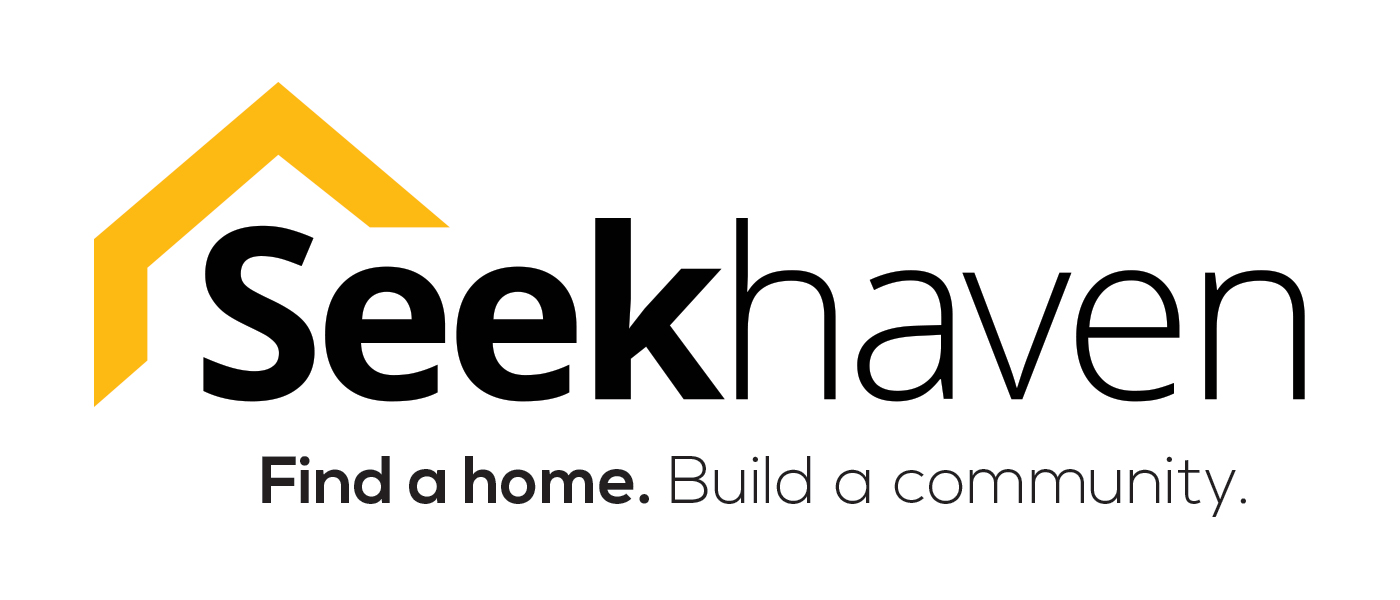What You Need to Apply
1. An email or text invite from your prospective landlord
2. Download the Seekhaven resident app or access the web portal to fill out the application form
3. Attach any documents that are required
4. Complete the background report!
Resident Web Portal
Brand new web app – same great features!
- Easy-to-use prequalification form
- Comprehensive resident application
- Full background report
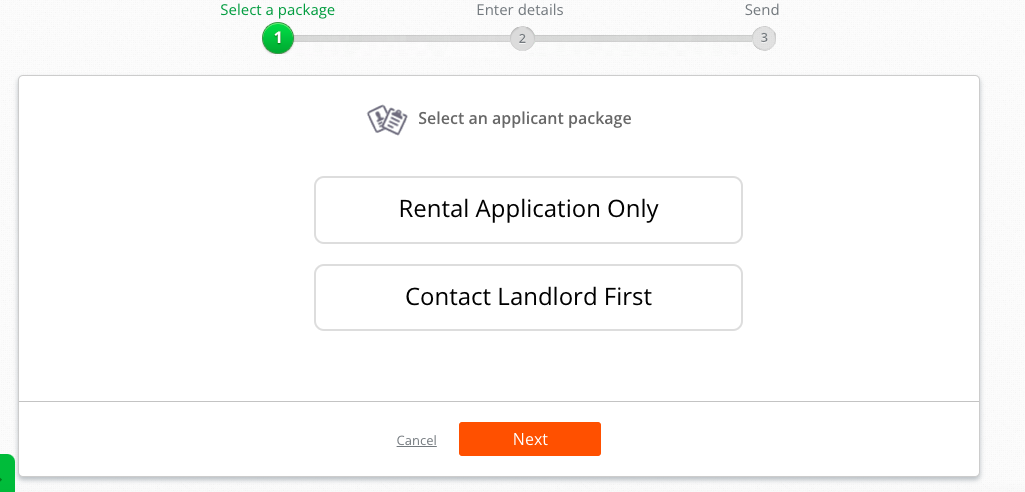
How To Apply From The Web App
- Click the link in your invitation to open the resident web portal
- Create or sign in to your Seekhaven resident account
- Select “Application”
- Enter in the 6-digit unit code found in your invitation email
- Fill out the application information
- Complete the resident screening if your landlord requested
- Electronically sign & submit the signature
- Review the application for accuracy & click “Send”!
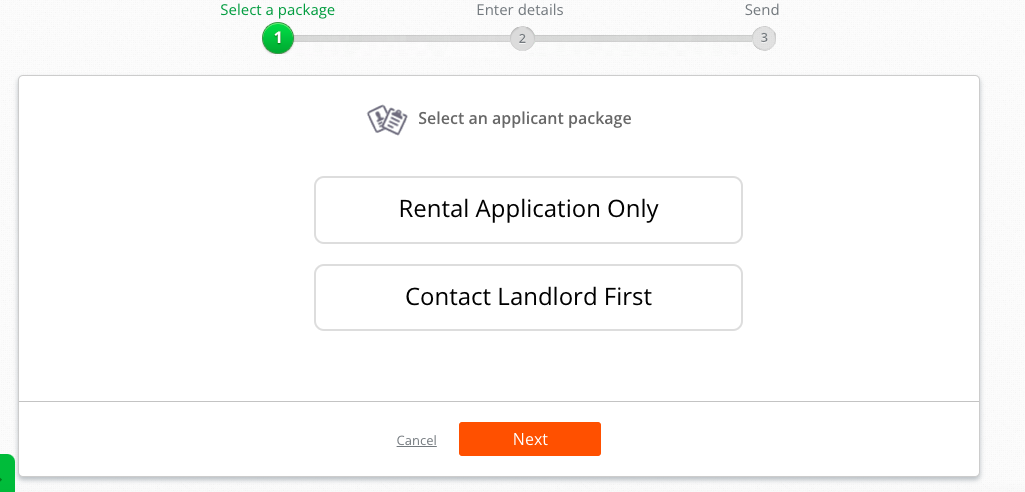
How To Apply From The Mobile App
- Open app and tap “Apply”
- Tap the “+” icon in the upper-righthand corner.
- Tap “Enter Information” & fill out each section that your landlord requires.
- Tap “Enter Documents” to upload photos of documentation.
- Tap “Upload Photo” to attach an existing photo or “Take Photo” to add a new image.
- Tap “Save” and swipe downwards on the screen to return to the documents section.
- When you’re ready to submit, tap “Send”.
- Input the unit code.
- Tap “Preview & Apply” to review and submit your application!
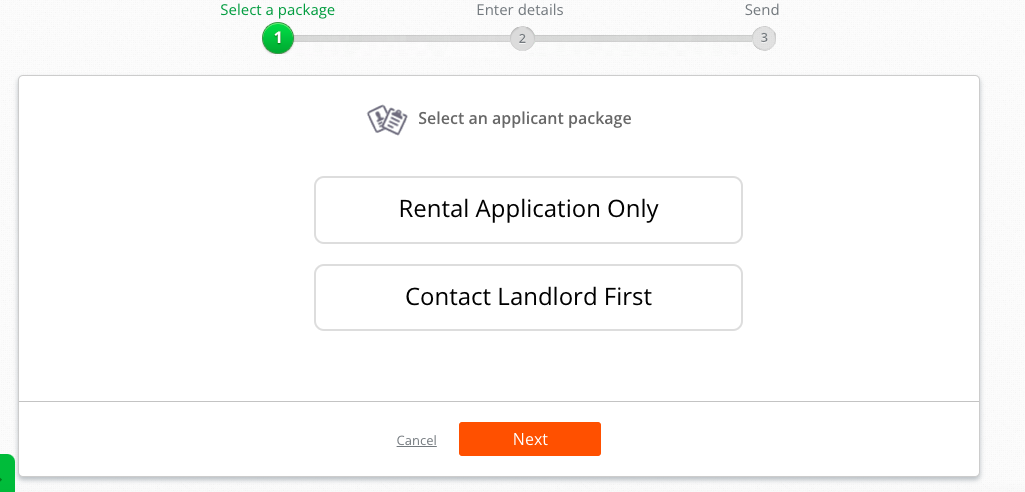
FAQ
Trying to prequalify? You’ll need to download the Seekhaven resident app or access the resident web portal.
Learn more about the steps to prequalify here.
Your application status will show in the Seekhaven tenant app as pending until the landlord makes a decision. Then, it will show as “Accepted”, “Rejected” or “Incomplete” (if your landlord requests additional information or changes).
The landlord will receive a completed application, and TransUnion’s credit report, eviction report, and background report. Read more about how the process works here.
Download the Seekhaven app and re-click the invite link from your phone.
You can view the steps below here.
Please complete the following steps to prequalify:
Download the Seekhaven App from Google Play or the App Store (or access the tenant web portal from your landlord’s invite) & create an account, if you haven’t already
Tap the APPLY icon
Tap “+” and select “Prequalification”
Select “Enter Information”.
Fill out your information and tap “Done”
Select “Send”
Enter the unique code for the unit, which is: [CODE] and tap “Search”
Enter in the Lease Start Date, Lease End Date, and Monthly Rent
Tap “Prequalify”
Learn more about how to access the tenant web portal to prequalify, apply, or complete tenant screening requests here.